Short Answer: Add your form embed code in the showcase settings.
Intro
Contact forms are the most common way to funnel website traffic to your sales people, they are used everywhere to increase the conversion rates. For exactly the same reasons "contact us" buttons & forms are spread throughout your showcases to increase the likelihood of conversion. Once set-up, you can potentially find contact us Call To Action (CTA's) in the following locations:
- In the TOUR page, when clicking on a unit
- In the TOUR page, as a prominent CTA
- In the UNIT LIST, for inquiries about a certain property
- In the UNIT DETAIL page, when your prospect is zooming in on a property
- In the FAVORITES page, to lure people while they are interested.
There are 2 main flows supported right now, the individual unit one & the project generic one . Read below to find out more & how to set it up.
Option 1 - Contact form per unit
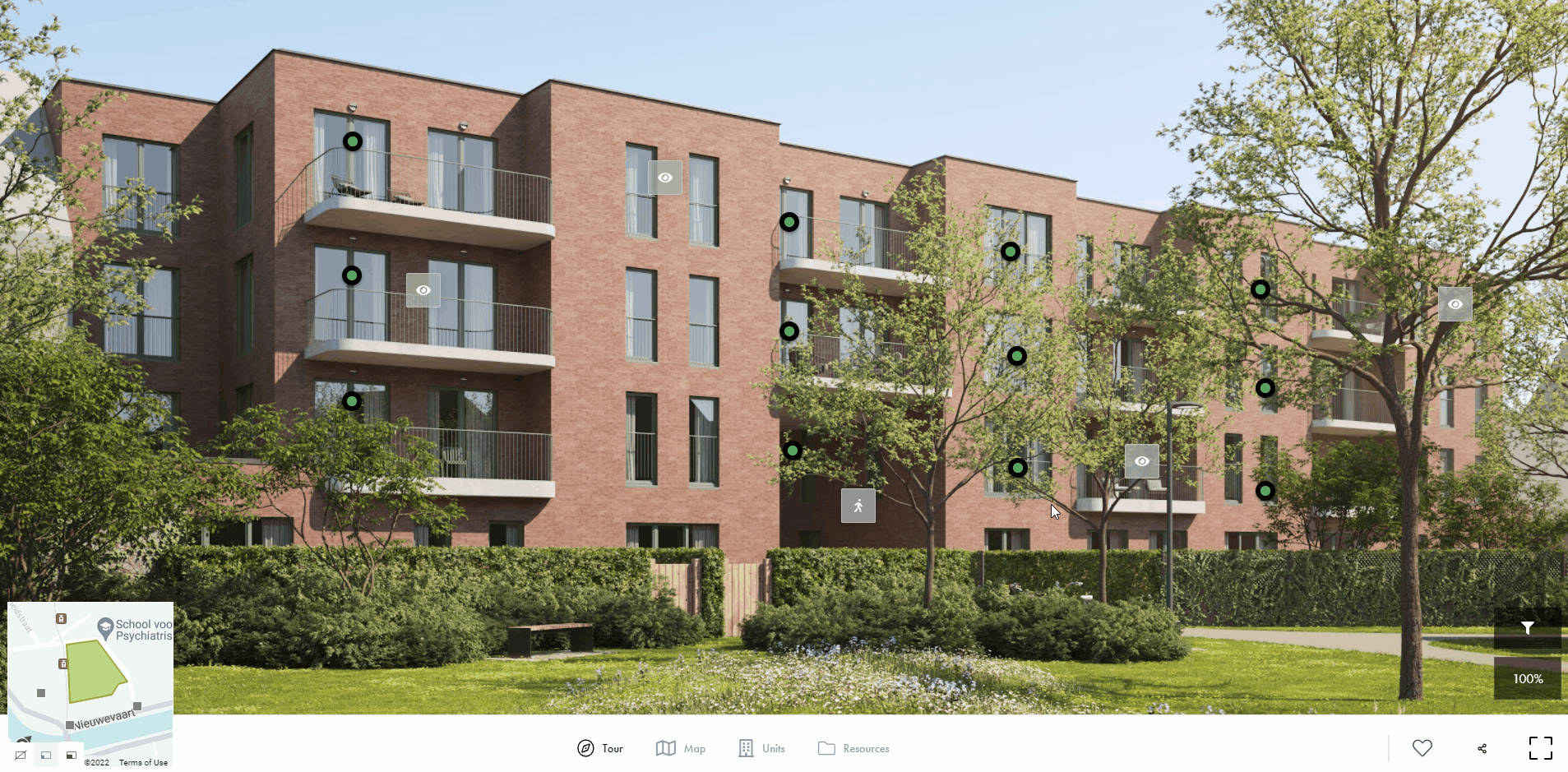
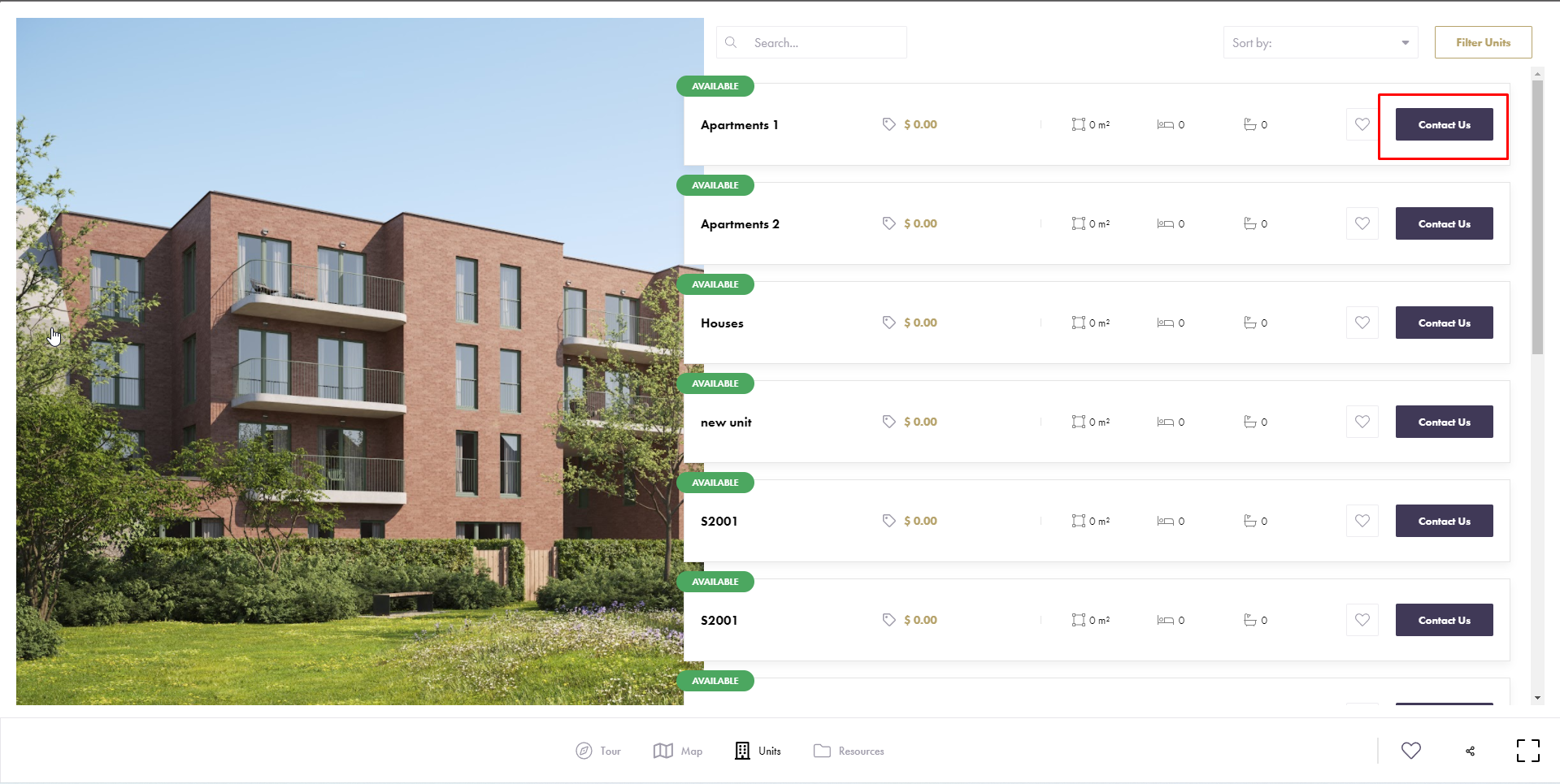
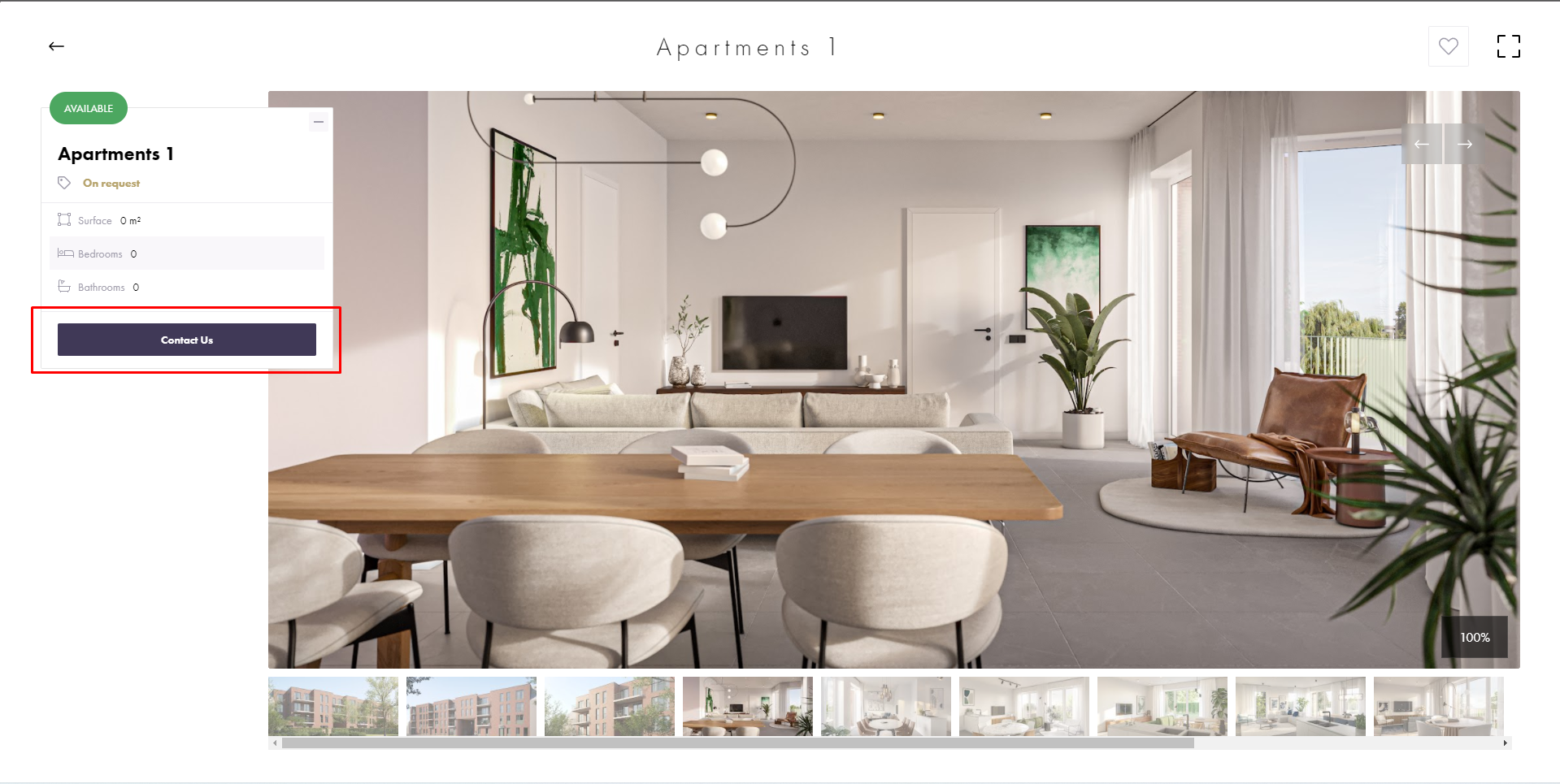
This flow focuses on getting in a lead who's interested in one specific unit. Use this one if you want to catch them mostly when they're looking at individual units.
Option 2 - Generic contact form
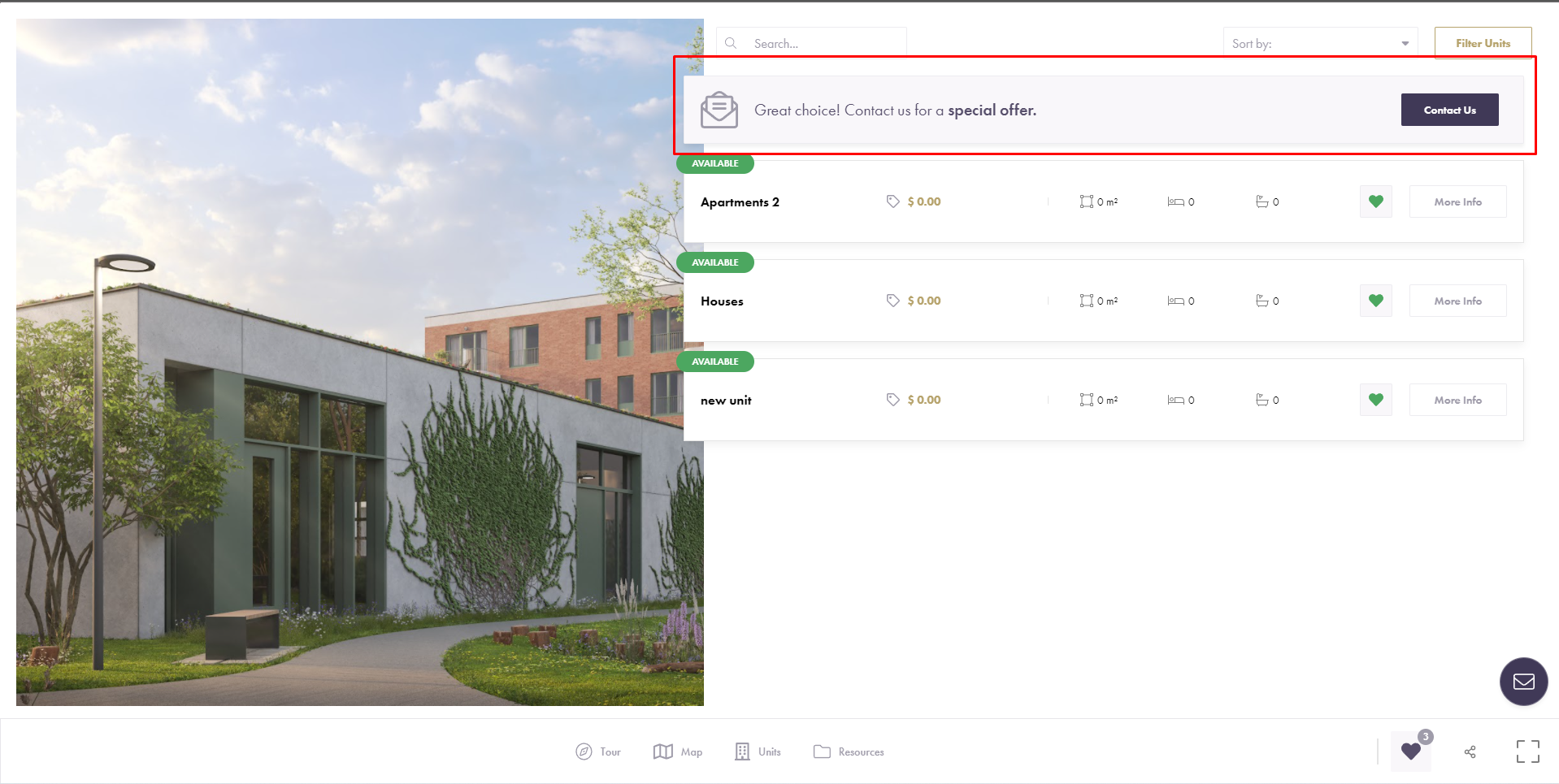
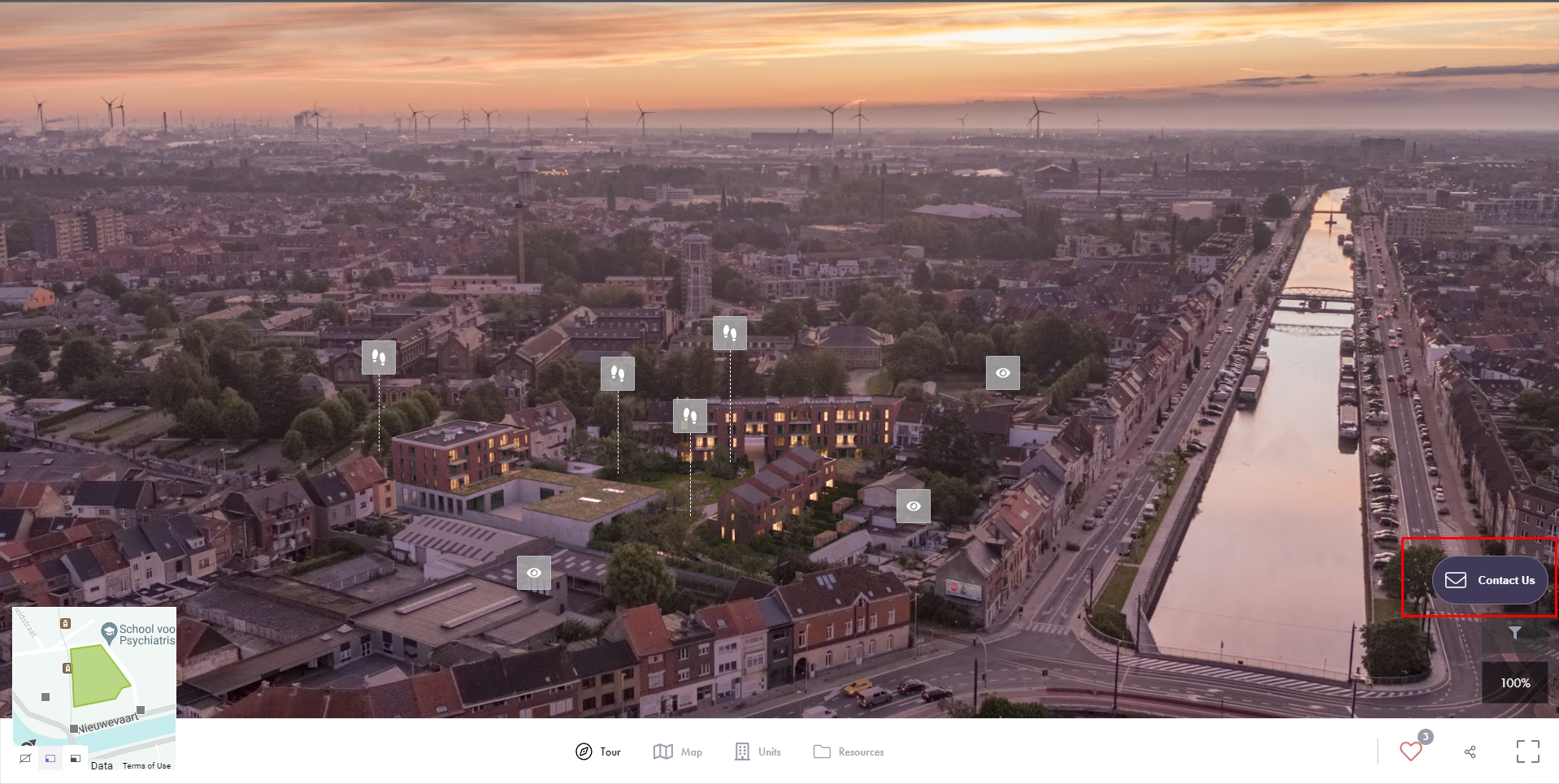
This flow focuses on catching leads that have a good feeling about the overall project, but are heavy doubters in terms of which units. Combined with the FAVORITES function, you will draw in leads that have declared several interesting units
Setup steps
In the showcase editor, find the settings tab and look for the contact us section.
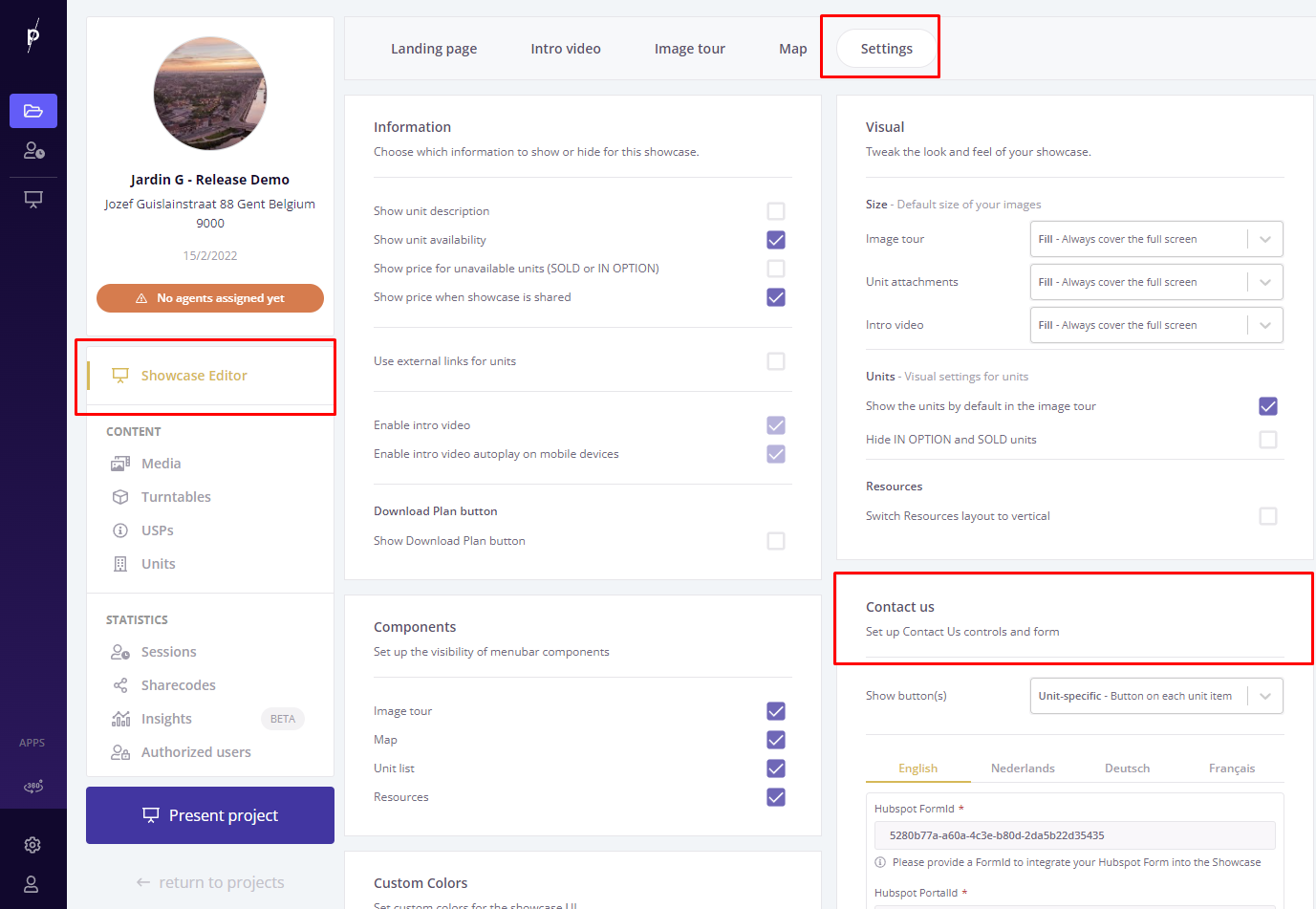
By default it will be off, so choose one of the two main flow options to start
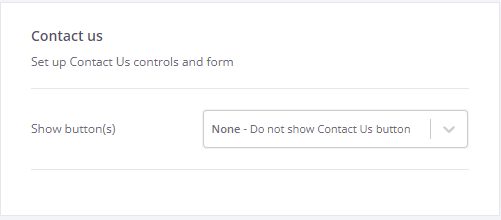
Hubspot forms
The main setup lies in providing the form codes. Check your hubspot embed code and find the two codes for FormID & PortaliD and insert them in the section here. You can add a different form per language if needed.
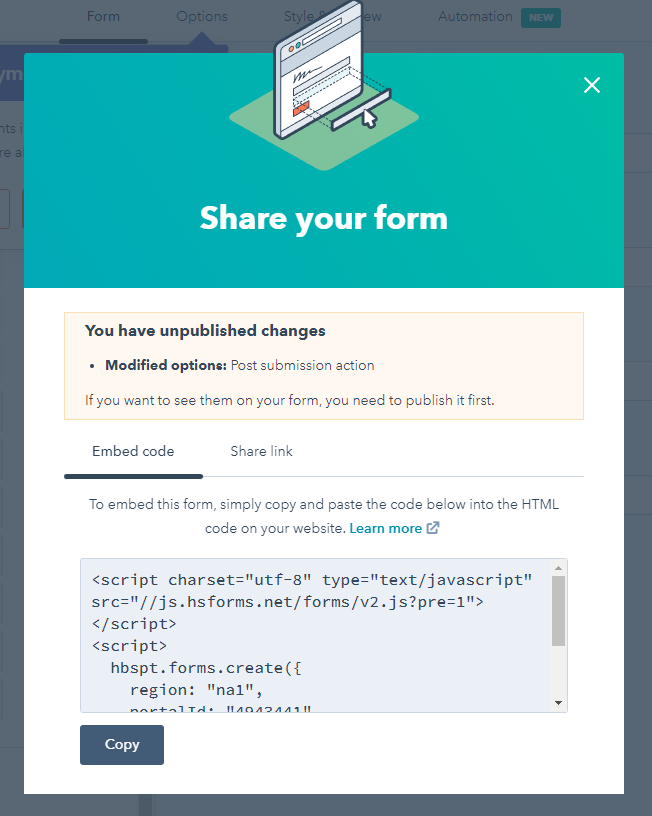
The hubspot embed code share modal looks like this 👆
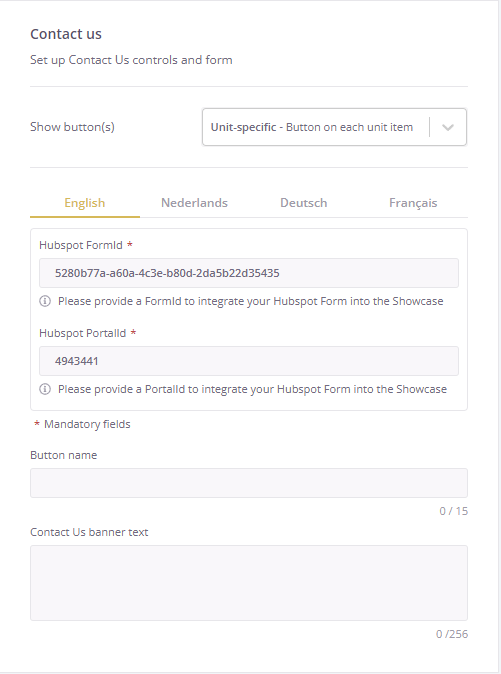
⚠️
You don't see your CRM or form builder list here? Reach out to us and we'll add yours on demand!
⚠️
Visual settings
- Button name & CTA banner
- You can choose what text to put on the contact us button.
- You can choose which attracting sales text to put on the contact us banner on the favourites page


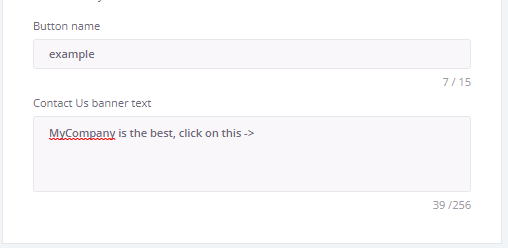
- colors
- You can choose the color of the buttons by changing the primary color in settings.
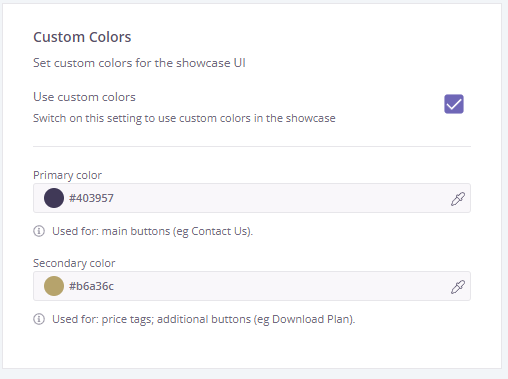
What data do I get in my CRM?
Along with the data that your lead fills in (name, phone nr, ...), we send through the current project position & interest of your lead.
We will automatically pass along the current Project, Unit, favorites & filters depending on the setup. For the generic flow the unit is unknown, but the favorites & filters are shared, while in the unit-specific flow, we don't pass the favorites but the unique Unit number. These fields are syntax dependent.
- Unit-specific contact us form:
-
- a hidden field with a su_number name will contain a unitCrmId if provided or a link to the Unit Details page
- a hidden field with a project_referencenumber name will contain a projectCrmId if provided or a 'Project has no CRM ID' string
- Generic contact us form:
-
- a favorite_units_url hidden field will contain a link to the Favorites page
- another field will contain a string representing titles of favorite units or a 'No favorite units' string. The name of this field is calculated from the project name: 'A Project Name' => 'a_project_name___units'
.png?height=120&name=Logo_Prompto_2022_white%20(2).png)