A brand new layout for the unit media is implemented to provide better UX and broader management capabilities.
Layout
The updated layout presents all the attachments in a single list. Each type of attachment has a unique icon of eye-catching color to help distinguish files in the list.
Drag&dropping or browse files through the special zones are available at the bottom of the window.
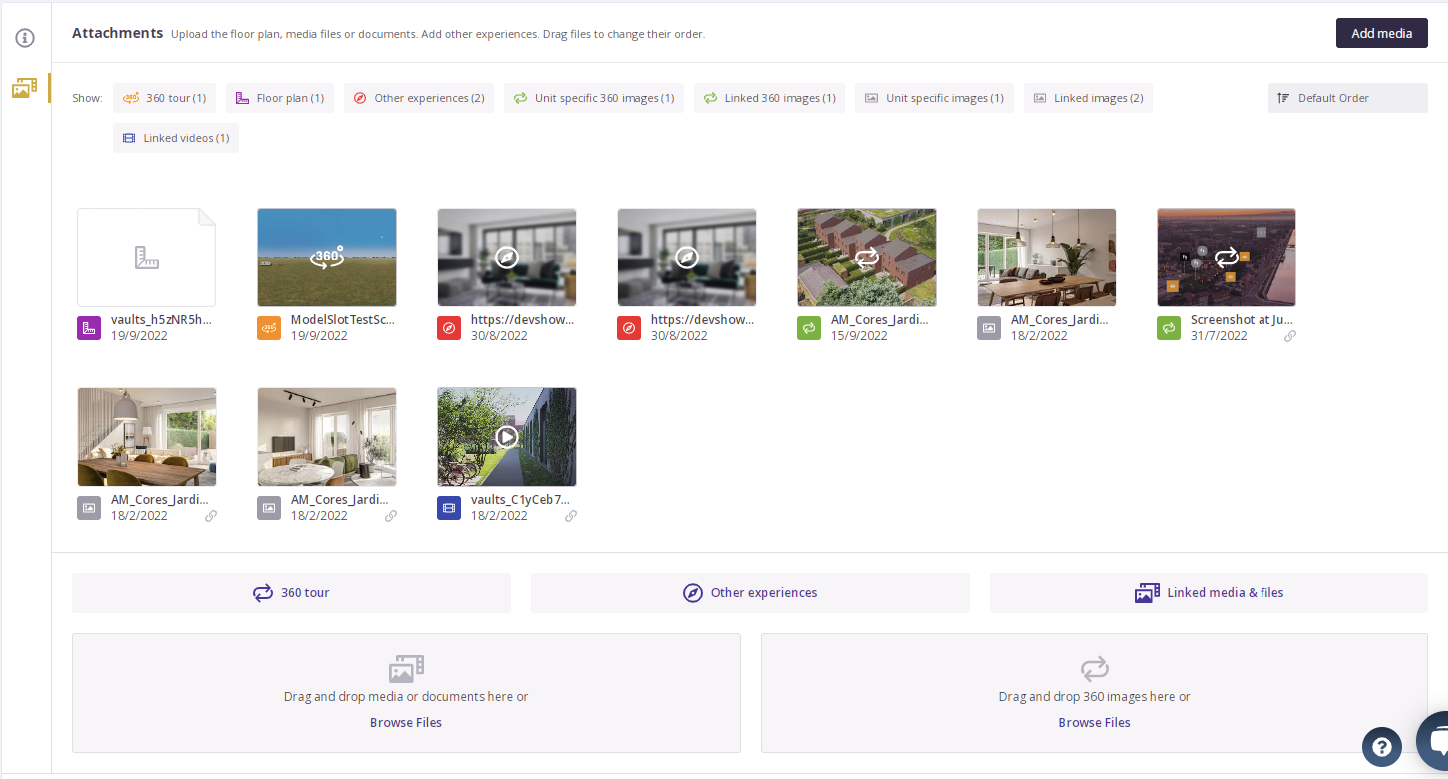
Linking and unlinking of the general Portal media to a unit is possible through the Link Media and Files zone.
.gif?width=688&name=chrome-capture-2022-8-19%20(1).gif)
All the linked files have chain indications on their tiles ⛓️.
Filtering
The categories bar at the top of the list allows filtering of the files by the attachment type.
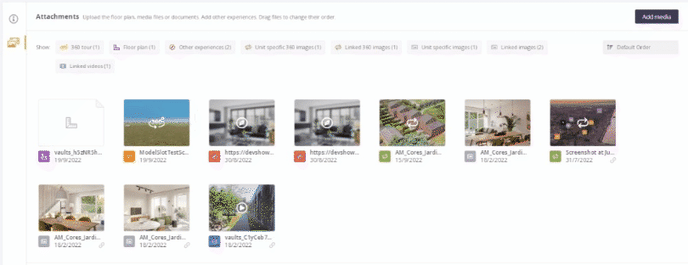
Sorting
All the attachments are automatically sorted by the order named Default.
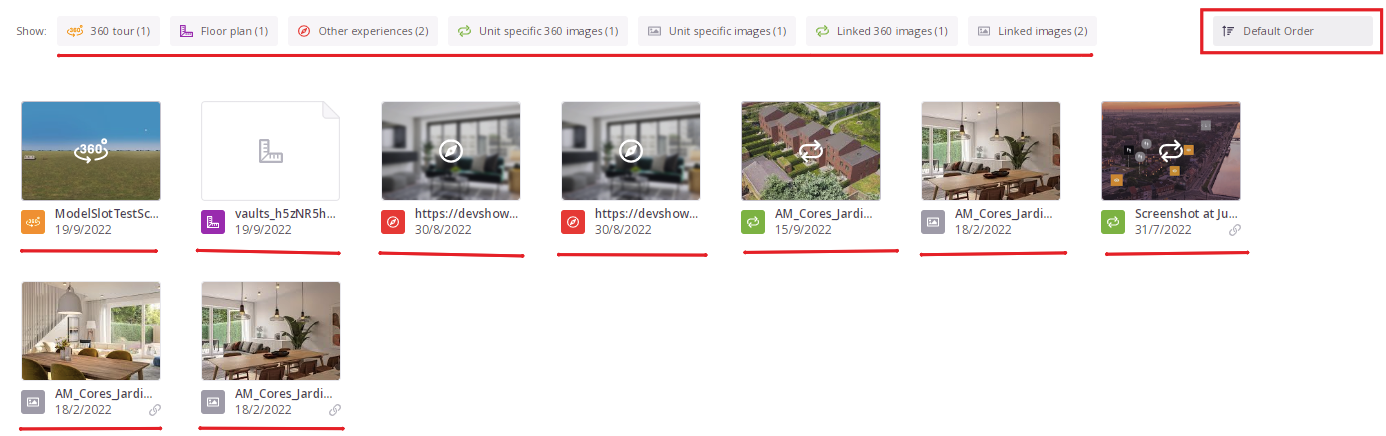
The Prompto Portal Default order which is common to all the units is:
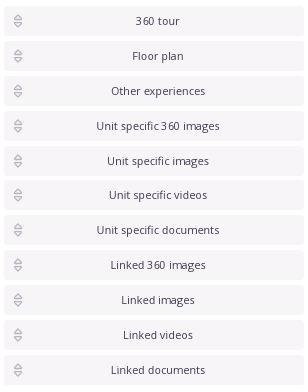
You can easily change the Default order of the Unit attachments for your project. Click on the Sorting menu --> Adjust Default Order and drag and drop attachment types in the way you like:
.gif?width=688&name=chrome-capture-2022-8-19%20(2).gif)
Please note, that the changes to the Default media order are applied on a project level, i.e. to all the Units with default sorting of media attachments.
Apart from the default sorting Custom one is possible to be set on a unit level by drag&dropping the tiles in the list:
.gif?width=688&name=chrome-capture-2022-8-19%20(3).gif)
Other Possibilities
Unit Floorplan can be attached not only in the Unit Media attachments tab, but also in the main tab:
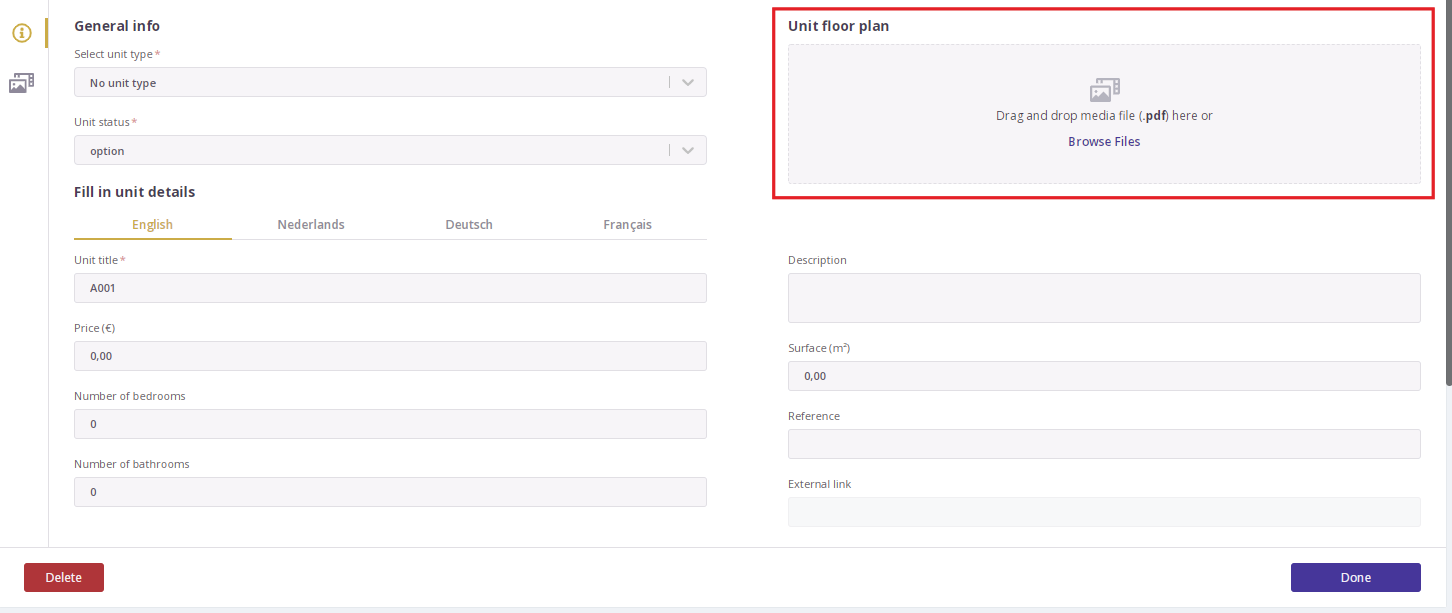
Once attached, Floorplan will be presented on both tabs.
Attachments can be previewed (the file opens in a separate tab), unpublished (attachment stays in the list, but not presented on the Prompto Showcase Unit page), archived (removed from the units attachments), or unlinked (for the linked attachments).
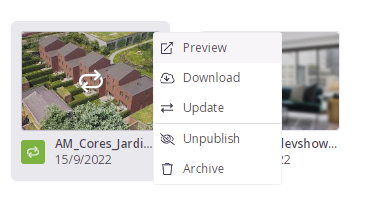
Update functionality is also presented to allow replacing the file without changing its position and name:
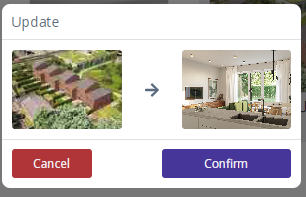
.png?height=120&name=Logo_Prompto_2022_white%20(2).png)