Do you already have your project units listed in a spreadsheet? Learn how you can add, edit and delete your units in Prompto Platform easily.
In Prompto Portal you can create units of different types, use default fields for unit description, or create your own custom fields to set up your units in a unique way. In case of any updates are needed, you can edit your unit info easily through the portal interface.
But to add and edit units manually is not the only way you can manage them. Prompto Portal offers a possibility to do it semi-automatically through the Export/Import functionality.
Where to start?
First, make some preparation on the portal side: create Unit types you need, set up General unit fields, and create Custom ones, if needed.
Check our guidelines for the Unit types and Custom fields.
Second, to make things easier you can export the properly structured csv file from the Portal.
1. Go to the Units list.
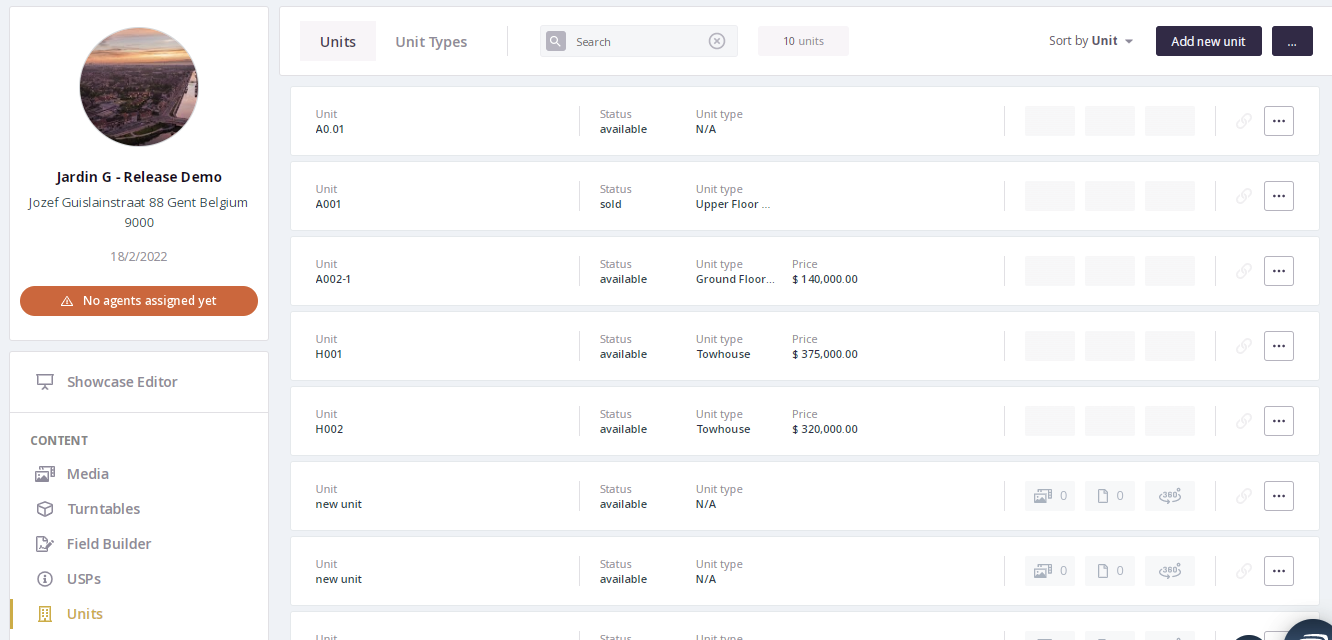
2. Click on the three dots icon at the right top of the list.
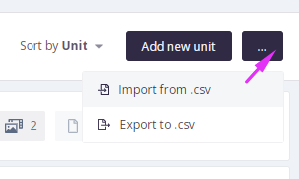
3. Select Export to .csv
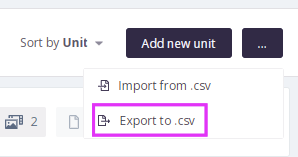
.csv file will be downloaded to your computer.
Now you can fill the file with your unit's info.
How the .csv file is structured?
To make the export/import process smooth .csv file should have a proper structure.
Each column corresponds to the particular parameter/field of the unit.
Each line corresponds to information about one unit.
Cells on the intersection - the value of the unit field.

.csv file contains the following columns:
Reference - the id of the unit, by which it can be identified. Unit name can change, but the reference id will point out to the same unit.
Unit name and description
Unit state - whether the unit is Available, In option, or Sold.
Unit general fields - Price, Surface, Bedrooms and Bathrooms numbers
Unit type - the type of the unit, by which all the custom fields that belong to the unit are identified.
Custom fields - all the custom fields that your units may have and that are created in the Portal and assigned to Unit types.
IMPORTANT
💡Value for a state field is expected to be one of the supported unit states: AVAILABLE, IN_OPTION, SOLD. English naming for the statuses should be used always.
💡To be identified correctly, all the custom fields in the .csv file should have the name Custom Field_{custom field name}
💡Value for a date custom field is expected to be in DD.MM.YYYY format.
💡Value for a boolean custom field is expected to be ‘yes’ OR ‘no’.
💡If the custom field is localizable, its provided value will be saved as a value for the current Portal language.
How to import units?
To import units to the Prompto Portal you should have your .csv file available and saved locally.
1. Go to the unit list and click on the three dots icon at the right top of the list.
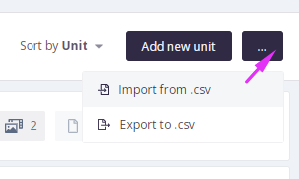
2. Select Import from .csv
3. Upload your file.
4. The Import Units from Spreadsheet interface is opened.
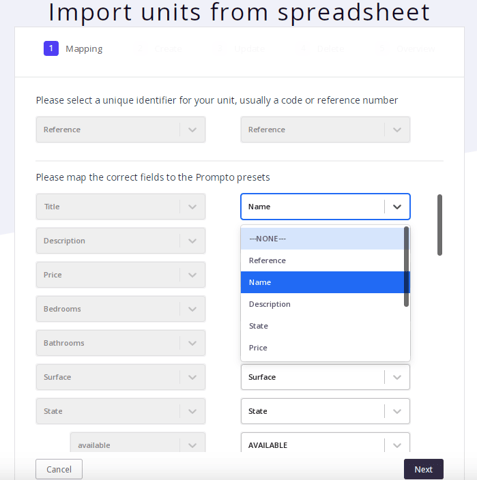
5. Carefully perform the mapping of the Reference, Name, Description, State, and general fields.
6. Map the field for the Unit type and add mapping for the unit types values.
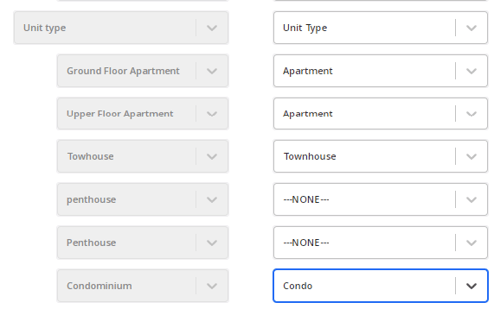
7. Map the custom fields.
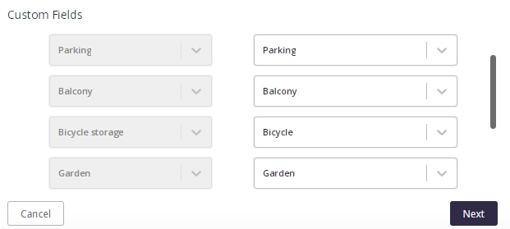
8. Once the mapping is done click Next.
9. All the units from the file will be parsed and the list of them is presented in the next step. You can select which units you want to import (all by default). Click Next.
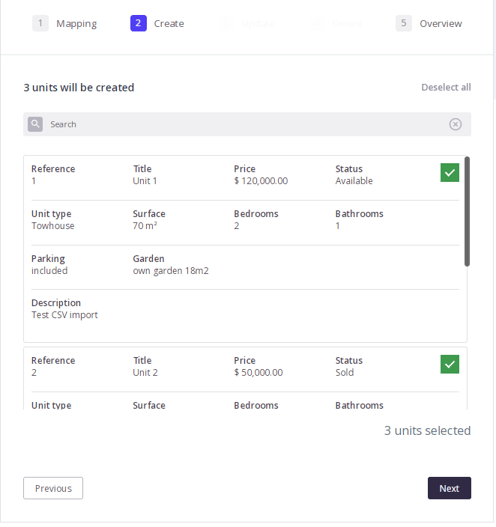
10. An overview of the numbers of units to add, update or delete is presented in the next step. Click Next.
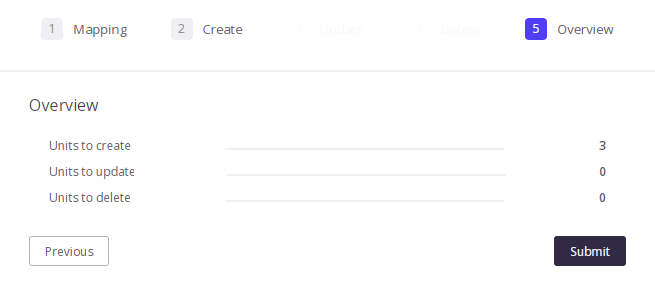
11. Once all the operations on units are performed a success screen is presented.
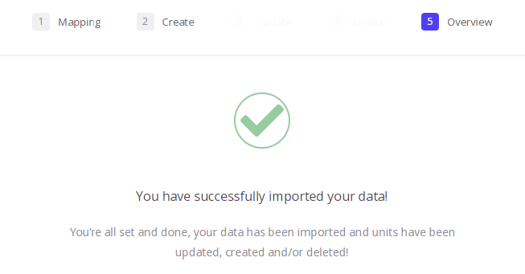
12. Check the updated unit list. Your new or updated units should be there.
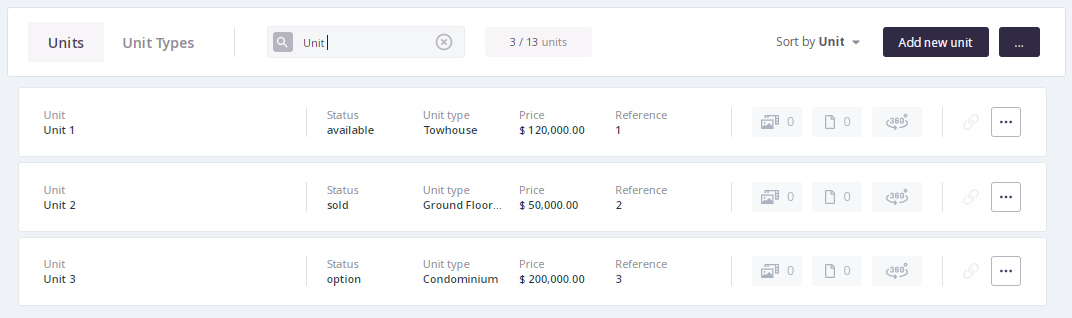
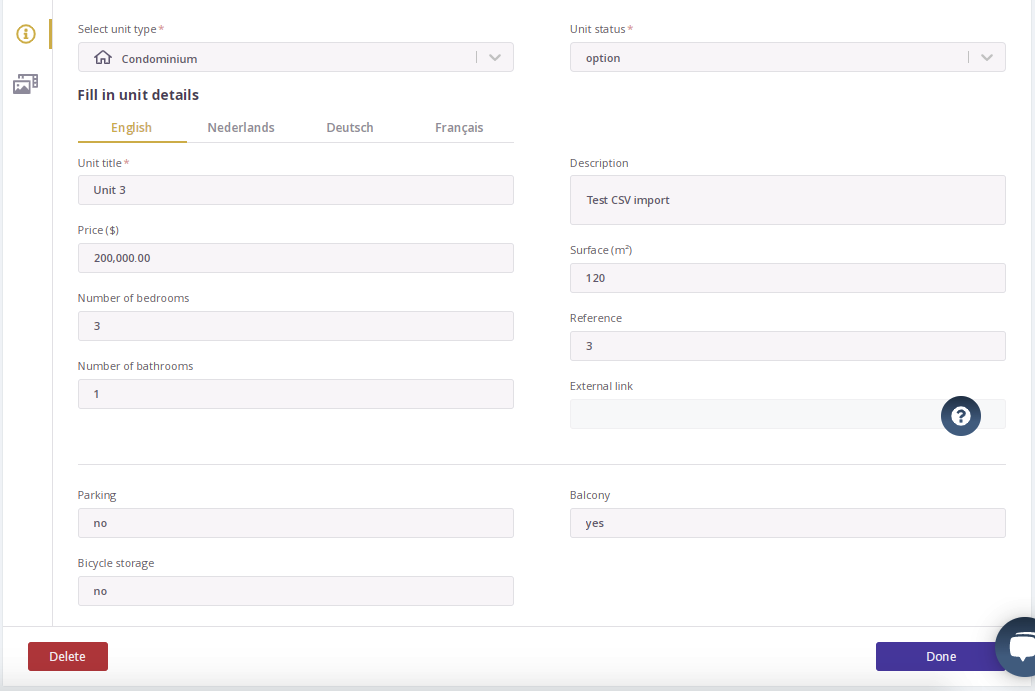
Once added, you can edit or even delete your units in the particular same way.
.png?height=120&name=Logo_Prompto_2022_white%20(2).png)